The goods receipt is a function of purchasing goods in Material Management, the entry to goods receipt accounts in Financial Accounting. Mostly, it is used by companies to ensure the replenishment of semi-finished products, raw materials and supplies, and finished products.
Depending on how you have set-up ERPSirius, a GRN is created against an issued Purchase Order or without a Purchase Order.
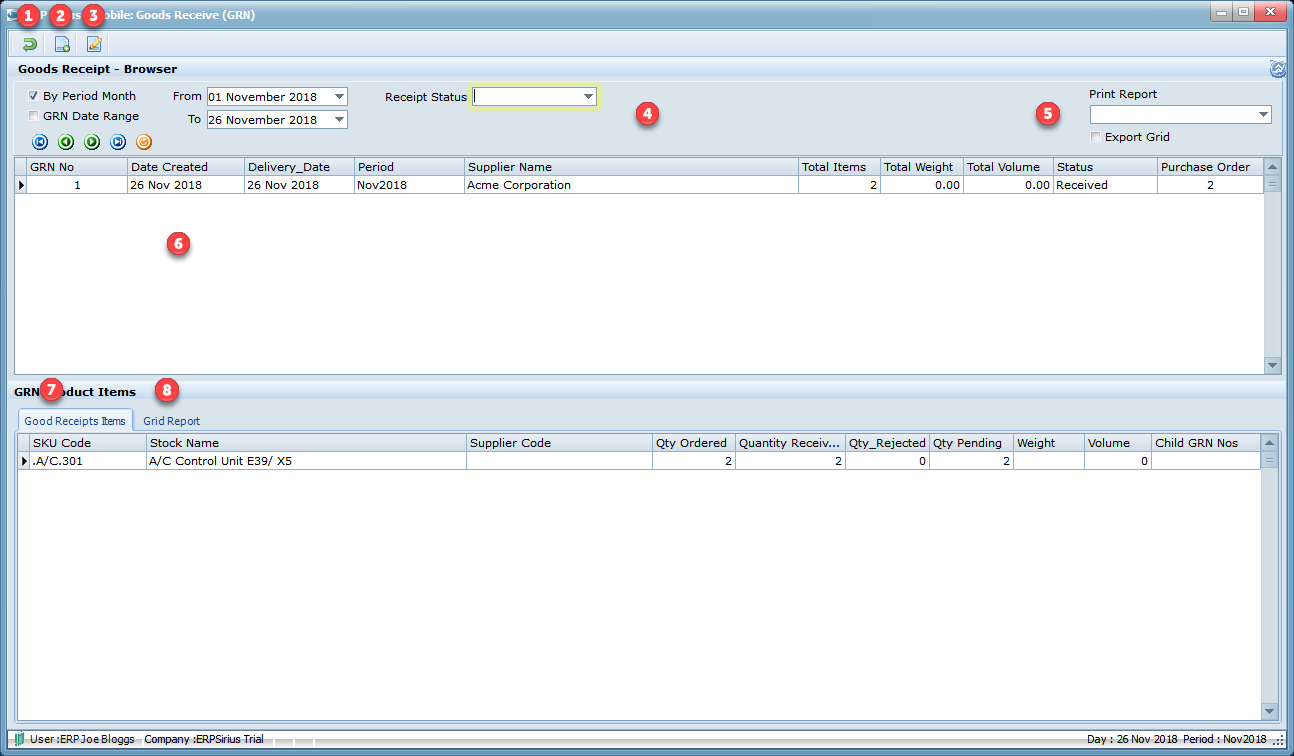
1.Exit or Cancel the current process.
2.Create a new Goods Receipt Note.
3.Edit the selected Goods Receipt Note.
4.Filter the Goods Receipt browser.
5.Print Goods Receipts Notes reports.
6.Double clicking will edit the selected Goods Receipt Note, right clicking will bring up a pop-up menu, where you can ;
a.Print Goods Receipt Note.
7.Goods Receipts product items.
8.Grid Report.
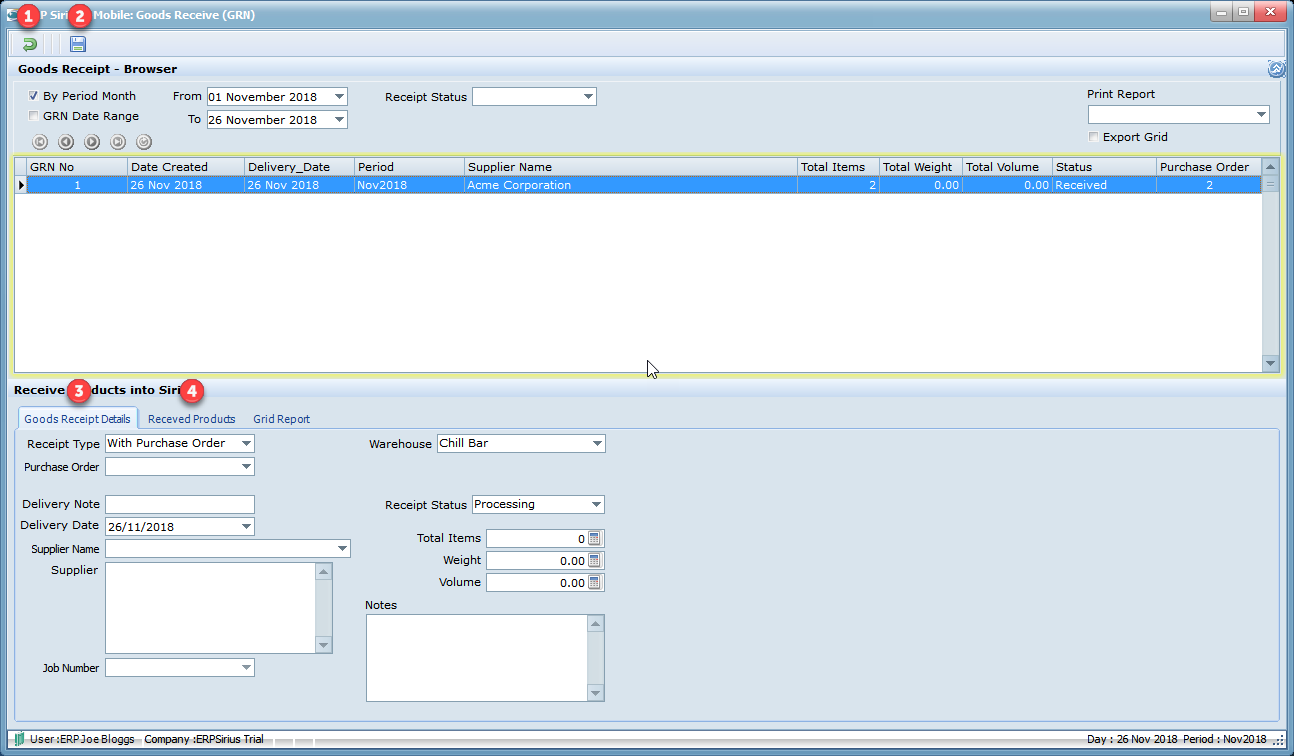
1.Exit or Cancel the current process.
2.Save the Goods Receipt Note.
a.You can save a Goods receipts Note with no product Items entered and the Receipt Status is set to "Processing". Once the Receipt Status is set to "Received", the product balance are updated.
3.Goods Receipt Details.
a.Receipt Type.
b.Purchase Order.
Only Released Purchase Order will be displayed in the drop-down box and can be received into stock.
c.Delivery Note.
d.Delivery Date.
e.Supplier Name & Address.
f.Job Number.
g.Warehouse.
h.Receipt Status.
i.Total Items.
j.Weight.
k.Volume.
l.Notes.
4.Received Products tab.
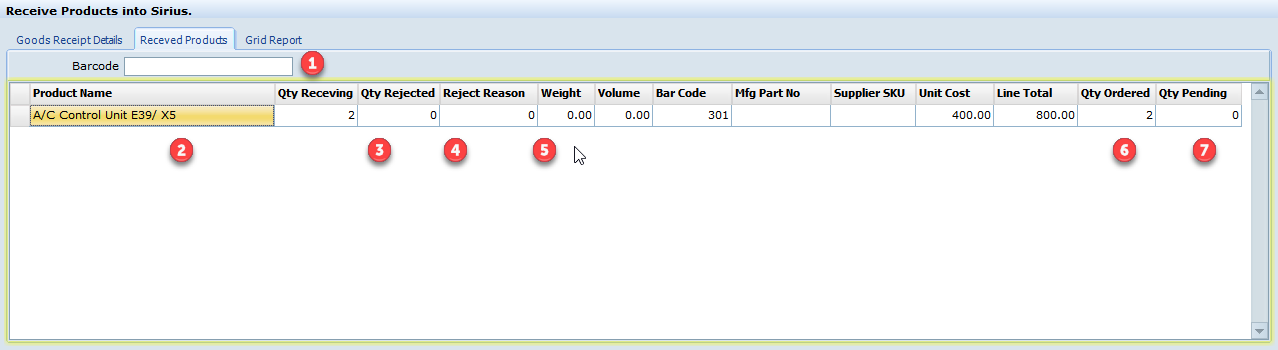
1.Bar-Code.
If you have a barcode scanner, you can scan products into stock.
2.Product Name.
3.Qty Receiving.
4.Qty Rejected.
5.Reject Reason.
6.Qty Ordered.
7.Qty Pending.
5.