A sales order is a document generated by the seller upon receiving a purchase order from a buyer specifying the details about the product or service along with price, quantity, buyer details like the shipping address, billing address, mode of payment and terms and conditions.
Sales Order management is simply the process of efficiently tracking and fulfilling sales orders. It includes the cycle of people, processes, and suppliers to create a positive customer experience. The order management process starts from when a customer places an order, to keeping track of that order until it is fulfilled.
It also involves keeping a record of the customer – which includes their purchase history, payment method, and volume of order. Sales departments give notification to the warehouse to fulfill the order, and the order is then shipped to the customer.
Although this process seems straightforward, it is actually rather complex because it involves different departments and people to get a purchase order moved into sales, then delivered/end of sale. In ERPSirius this complexity is reduced due to the seamless integration of all EPRSirius modules.
A sales order is a document that confirms a sale. It is generated when a buyer communicates that he wants to purchase a product. This can be in the form of a purchase order, which is, in essence, a notification of intent to purchase sent by the buyer to the seller. It can also be initiated by a fax, letter, or even a phone call from the buyer. If a purchase order isn’t used, the seller takes down the buyer information, such as name, address, product desired, quantity, and method of payment.
The Advanced Shipping Notice (ASN) is an asynchronous outbound service operation to notify your customers that a sales order has been shipped.
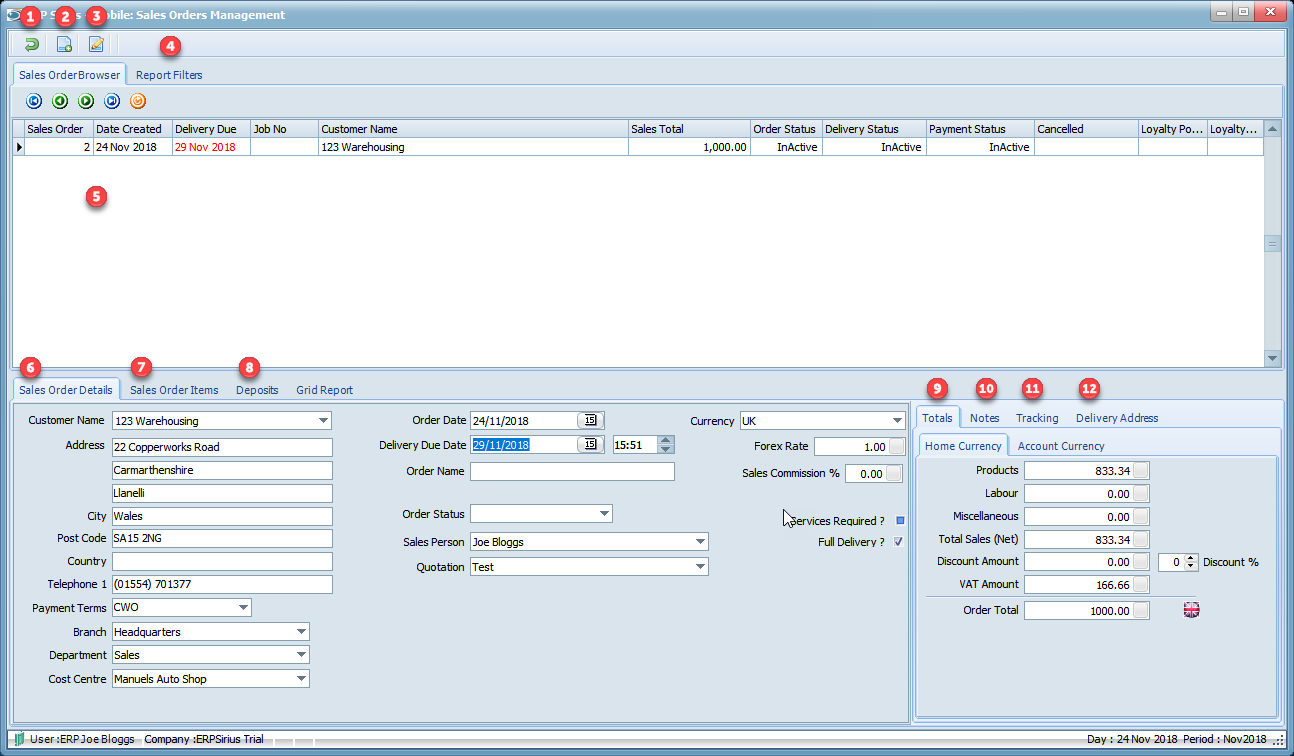
1.Exit or Cancel the current process.
2.Create a new Sales Order.
3.Edit the selected Sales Order.
4.Sales Orders data grid filters and reports.
5.Data grid, right clicking on the select Sales Order will bring up a pop-up menu, where you can ;
a.Print Sales Order.
b.Print Pick/Load List
c.Print Delivery Note.
d.Generate Advanced Shipping Notice (ASN)
e.Generate Invoice.
f.Cancel Sales Order
6. Core details of the Sales Order.
7.Product Items for the Sales Order are entered and displayed on this tab.
8.Deposit for the Sales Order can be entered here.
9.Sales Order totals.
10.Notes on the Sales Order.
11.Tracking and status information.
![]()
12.Delivery address for the Sales Order.
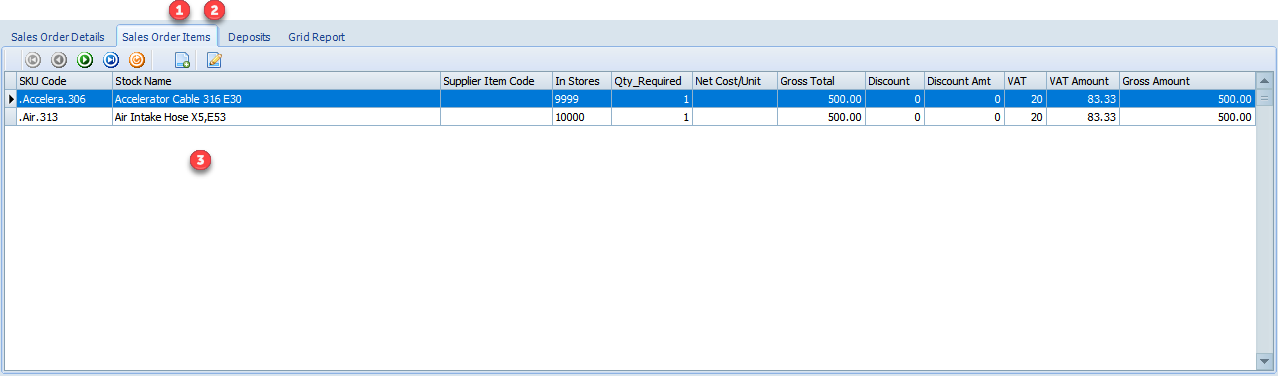
1.Add a product item to a Sales Order.
2.Edit the highlighted Order item.
3.Double click an Order item to edit it, or right click to bring up a pop-up menu, where you can ;
a.Delete an Order item.
4.Sales Orders data grid filters and reports.