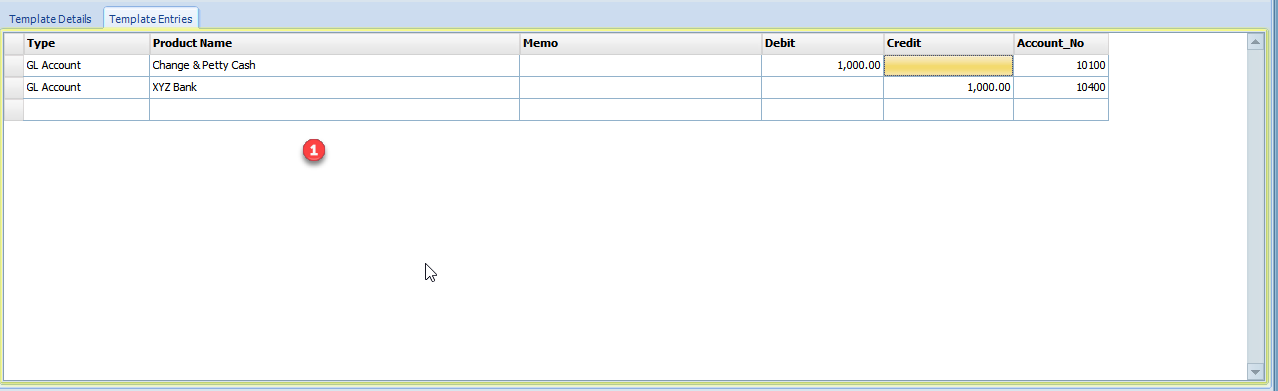Journal entries are an important part of accountancy. A journal entry, into accounting, is the logging of a transaction in accounting journal items. The journal entry can consist of several recordings, each of which is either a debit or a credit. The total of the debits must equal the total of the credits or the journal entry is said to be "unbalanced". Journal entries can record unique items or recurring items such as depreciation or bond amortization.
Most modules in ERPSirius automatically post journal entries into the General Ledger.
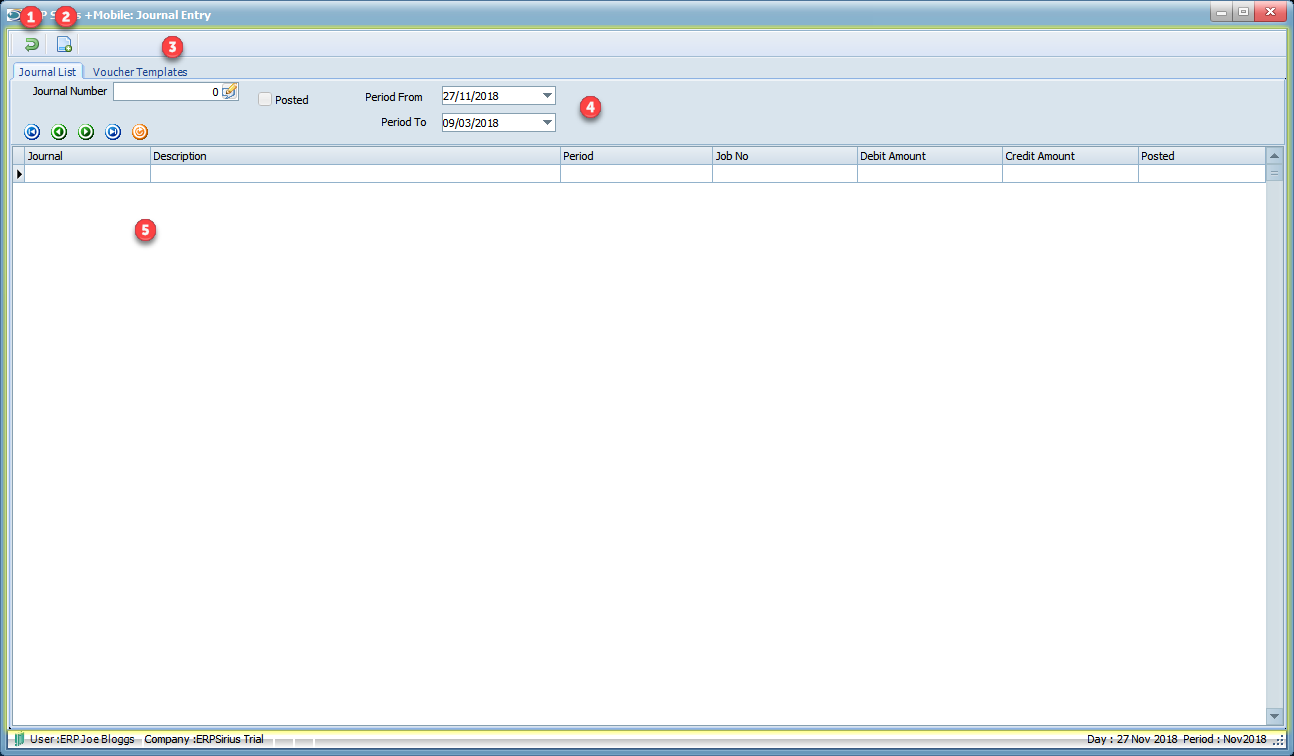
1.Exit or Cancel the current process.
2.Create a New Journal Entry.
3.Voucher Templates.
Manger Journal Voucher Templates.
4.Filters for Journal Entry browser.
5.Double click to edit Journal Entry that have not been posted to General Ledger. or right clicking will bring up a pop-up menu, where you can ;
a.Print Journal List.
b.Print Journal Entry.
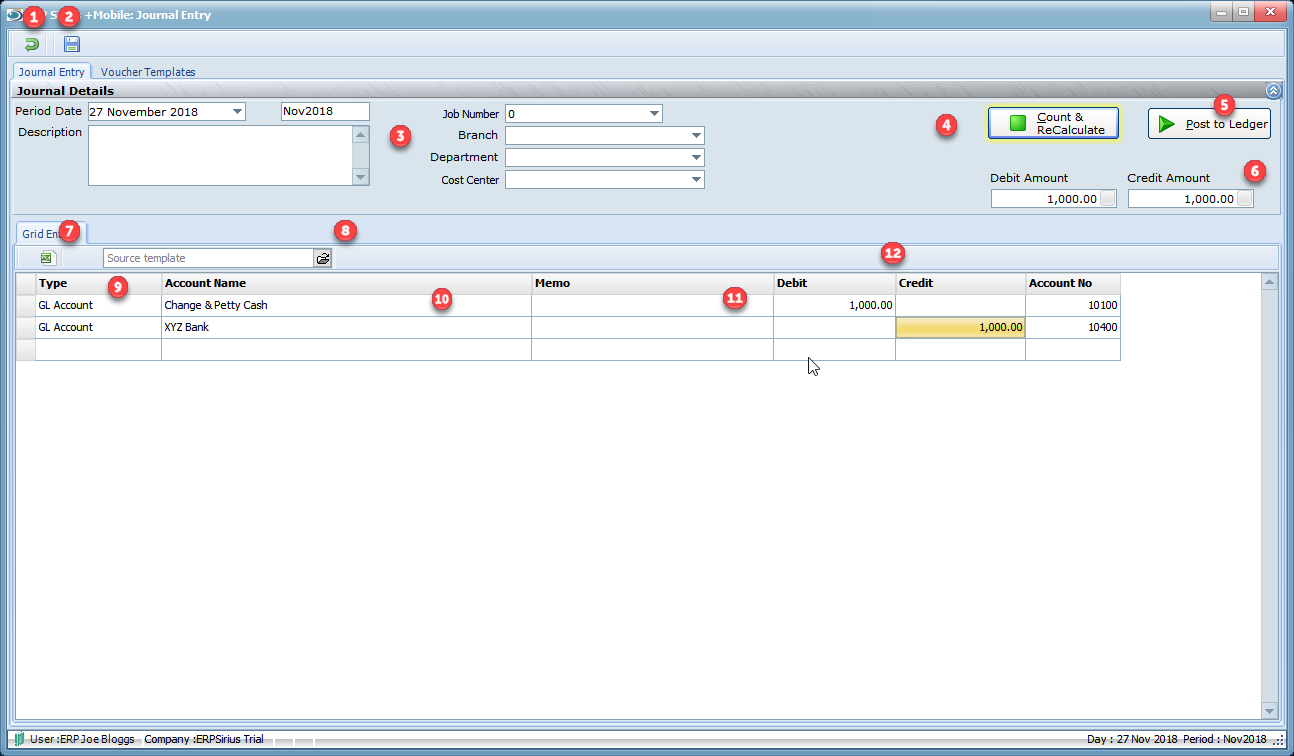
1.Exit or Cancel the current process.
2.Save Journal Entry.
3.Journal Entry Details.
4.Count & Recalculate.
5.Post to Ledger.
6.Balances Check.
7.Save Entries to Microsoft Excel.
8.Import Microsoft Excel.
9.Account Type.
Account type can be;
1.GL Account.
2. Customer.
3.Supplier.
10.Account Name.
11.Memo.
12.Account Debit or Credit.
Voucher Templates are Journal Entries that you use frequently. Templates can be recurring containing complete information for identical journal entries that occur for more than one period. If you have journals that need to be created for every period, you can create Recurring templates for those journals.
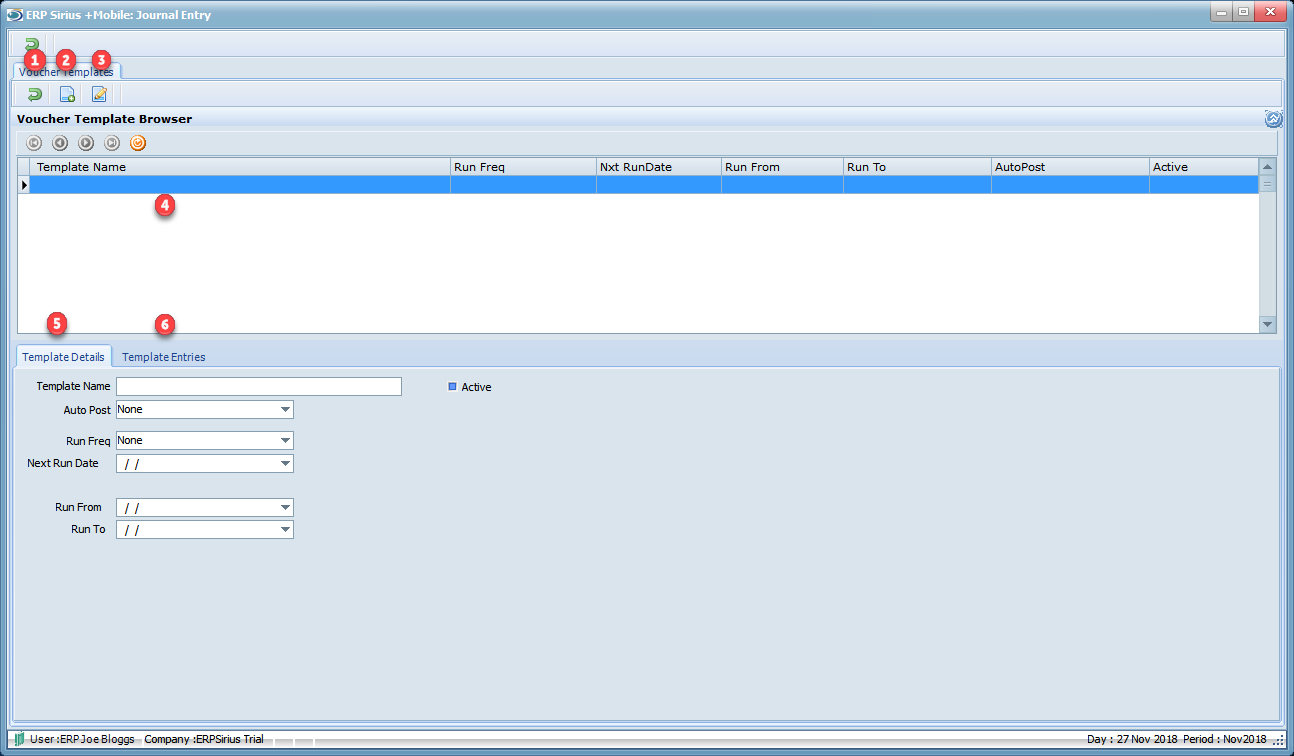
1.Exit or Cancel the current process.
2.Create a new Journal Template.
3.Edit highlighted Journal Template.
4.Double click on a highlighted Journal Template will edit the Template, right clicking on the select Product will bring up a pop-up menu, where you can ;
a.Delete Template.
5.Template Details.
1.Template Name.
2.Auto Post.
1.None
2.Auto Post.
3.Reminder.
3.Auto Post.
1.None
2.Daily
3.Weekly
4.Every Two Weeks
5.Bi Monthly
6.Every 4 Weeks
7.Monthly
8.Every 2 Months
9.Quarterly
10.Twice a year
11.Annually
1.Next Run Date.
2.Run From
3.Run To
6.Template Entries.
7.Active.
Create Template Entries like you would in a normal Journal Entry.