General Invoicing is where you invoice a customer for a list of goods sent or services provided, with information about the sum due for these and also payment terms.
You can also produce a credit note. A credit note is a bit like a reverse invoice; something to cancel out - partially or completely - an invoice you have issued in the past. It may be for the full amount of an invoice or it may be for less in the case of a partial refund.
You might issue a credit note if:
Someone wants a partial or complete refund for their purchase
You issued an invoice by accident that the customer doesn't really have to pay
You over charged someone by mistake and need to reimburse them
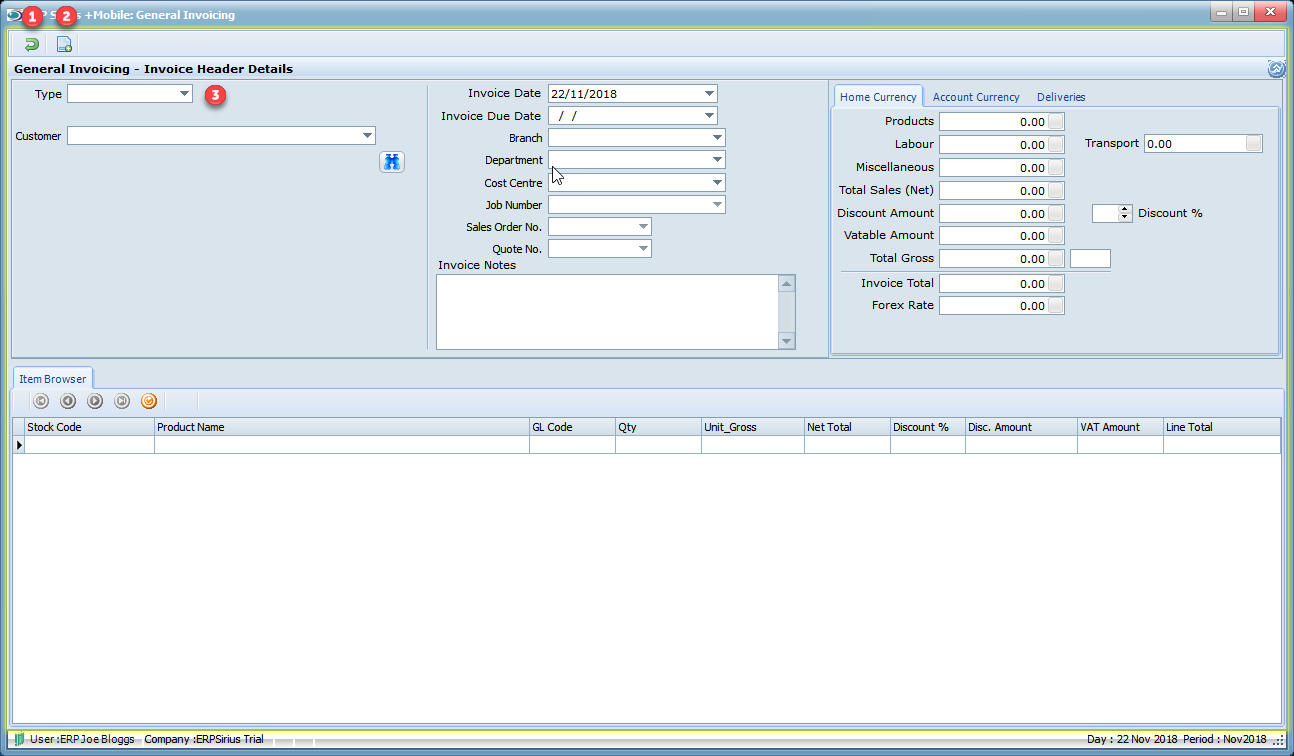
1.Exit or Cancel the current process.
2.Create a new Invoice or Credit Note.
3.Select Invoice or Credit Note
Header Details is where the header information is entered.

1.Select a customer from the drop down box.
2.Fill Invoice date, due date and additional information.
Job Number - Invoicing can be done on Jobs that are Job In Progress or Job Closed.
When you select a job number, items on the job card are added to the invoice automatically.
3.Enter delivery information if required.
4.Add a product or service to the invoice.
5.Save the Invoice once all items or products have been entered.

1.Exit or Cancel the current process.
2.Save the Item to the Invoice or Credit Note.
3.Select the Product Store where the item is located.
4.Use a barcode scanner to the product by barcode.
5.or - select the product from the drop down list.
6.Enter the product quantity.

1.Grid show items or products attached to the invoice.
2.Add another item or product to the invoice.
3.Delete the selected item or product from the invoice.
Once you Save the Invoice or Credit Note will be printed.
